Geometric Image Transformations
Dalam bidang pengolahan citra digital, terkadang diperlukan suatu proses transformasi geometri untuk memudahkan dalam pengolahan selanjutnya yang lebih kompleks. Berikut ini merupakan contoh aplikasi pemrograman GUI Matlab mengenai Geometric Image Transformations berupa operasi flip dan rotasi.
Tampilan GUI Matlab untuk transformasi geometri citra adalah:
1. Citra Asli (Original Image)

4. Operasi Flip Horizontal dilanjutkan Flip Vertical

5. Operasi rotasi searah jarum jam dengan sudut 54°

6. Operasi rotasi berlawanan arah jarum jam dengan sudut 162°

File source code beserta citra pada pemrograman di atas dapat diperoleh melalui halaman berikut ini: Source Code
Sedangkan tampilan source codenya adalah:
function varargout = Geometry_Operations(varargin)
% GEOMETRY_OPERATIONS MATLAB code for Geometry_Operations.fig
% GEOMETRY_OPERATIONS, by itself, creates a new GEOMETRY_OPERATIONS or raises the existing
% singleton*.
%
% H = GEOMETRY_OPERATIONS returns the handle to a new GEOMETRY_OPERATIONS or the handle to
% the existing singleton*.
%
% GEOMETRY_OPERATIONS('CALLBACK',hObject,eventData,handles,...) calls the local
% function named CALLBACK in GEOMETRY_OPERATIONS.M with the given input arguments.
%
% GEOMETRY_OPERATIONS('Property','Value',...) creates a new GEOMETRY_OPERATIONS or raises the
% existing singleton*. Starting from the left, property value pairs are
% applied to the GUI before Geometry_Operations_OpeningFcn gets called. An
% unrecognized property name or invalid value makes property application
% stop. All inputs are passed to Geometry_Operations_OpeningFcn via varargin.
%
% *See GUI Options on GUIDE's Tools menu. Choose "GUI allows only one
% instance to run (singleton)".
%
% See also: GUIDE, GUIDATA, GUIHANDLES
% Edit the above text to modify the response to help Geometry_Operations
% Last Modified by GUIDE v2.5 02-Sep-2015 15:36:15
% Begin initialization code - DO NOT EDIT
gui_Singleton = 1;
gui_State = struct('gui_Name', mfilename, ...
'gui_Singleton', gui_Singleton, ...
'gui_OpeningFcn', @Geometry_Operations_OpeningFcn, ...
'gui_OutputFcn', @Geometry_Operations_OutputFcn, ...
'gui_LayoutFcn', [] , ...
'gui_Callback', []);
if nargin && ischar(varargin{1})
gui_State.gui_Callback = str2func(varargin{1});
end
if nargout
[varargout{1:nargout}] = gui_mainfcn(gui_State, varargin{:});
else
gui_mainfcn(gui_State, varargin{:});
end
% End initialization code - DO NOT EDIT
% --- Executes just before Geometry_Operations is made visible.
function Geometry_Operations_OpeningFcn(hObject, eventdata, handles, varargin)
% This function has no output args, see OutputFcn.
% hObject handle to figure
% eventdata reserved - to be defined in a future version of MATLAB
% handles structure with handles and user data (see GUIDATA)
% varargin command line arguments to Geometry_Operations (see VARARGIN)
% Choose default command line output for Geometry_Operations
handles.output = hObject;
% Update handles structure
guidata(hObject, handles);
movegui(hObject,'center');
clc;clear;
% UIWAIT makes Geometry_Operations wait for user response (see UIRESUME)
% uiwait(handles.figure1);
% --- Outputs from this function are returned to the command line.
function varargout = Geometry_Operations_OutputFcn(hObject, eventdata, handles)
% varargout cell array for returning output args (see VARARGOUT);
% hObject handle to figure
% eventdata reserved - to be defined in a future version of MATLAB
% handles structure with handles and user data (see GUIDATA)
% Get default command line output from handles structure
varargout{1} = handles.output;
% --- Executes on button press in pushbutton1.
function pushbutton1_Callback(hObject, eventdata, handles)
% hObject handle to pushbutton1 (see GCBO)
% eventdata reserved - to be defined in a future version of MATLAB
% handles structure with handles and user data (see GUIDATA)
[filename,pathname] = uigetfile({'*.*'});
if isequal(filename,0)
return
else
Img = imread(fullfile(pathname,filename));
axes(handles.axes1)
cla('reset')
imshow(Img)
end
handles.Img = Img;
guidata(hObject, handles)
% --- Executes on button press in radiobutton1.
function radiobutton1_Callback(hObject, eventdata, handles)
% hObject handle to radiobutton1 (see GCBO)
% eventdata reserved - to be defined in a future version of MATLAB
% handles structure with handles and user data (see GUIDATA)
% Hint: get(hObject,'Value') returns toggle state of radiobutton1
set(handles.radiobutton1,'Value',1)
set(handles.radiobutton2,'Value',0)
Img = handles.Img;
Flip_Hor = fliplr(Img);
axes(handles.axes2)
cla('reset')
imshow(Flip_Hor)
handles.Img = Flip_Hor;
guidata(hObject, handles)
% --- Executes on button press in radiobutton2.
function radiobutton2_Callback(hObject, eventdata, handles)
% hObject handle to radiobutton2 (see GCBO)
% eventdata reserved - to be defined in a future version of MATLAB
% handles structure with handles and user data (see GUIDATA)
% Hint: get(hObject,'Value') returns toggle state of radiobutton2
set(handles.radiobutton1,'Value',0)
set(handles.radiobutton2,'Value',1)
Img = handles.Img;
Flip_Ver = flipud(Img);
axes(handles.axes2)
cla('reset')
imshow(Flip_Ver)
handles.Img = Flip_Ver;
guidata(hObject, handles)
% --- Executes on button press in checkbox1.
function checkbox1_Callback(hObject, eventdata, handles)
% hObject handle to checkbox1 (see GCBO)
% eventdata reserved - to be defined in a future version of MATLAB
% handles structure with handles and user data (see GUIDATA)
% Hint: get(hObject,'Value') returns toggle state of checkbox1
set(handles.radiobutton1,'Value',0)
set(handles.radiobutton2,'Value',0)
set(handles.checkbox1,'Value',1)
set(handles.checkbox2,'Value',0)
% --- Executes on button press in checkbox2.
function checkbox2_Callback(hObject, eventdata, handles)
% hObject handle to checkbox2 (see GCBO)
% eventdata reserved - to be defined in a future version of MATLAB
% handles structure with handles and user data (see GUIDATA)
% Hint: get(hObject,'Value') returns toggle state of checkbox2
set(handles.radiobutton1,'Value',0)
set(handles.radiobutton2,'Value',0)
set(handles.checkbox1,'Value',0)
set(handles.checkbox2,'Value',1)
function edit1_Callback(hObject, eventdata, handles)
% hObject handle to edit1 (see GCBO)
% eventdata reserved - to be defined in a future version of MATLAB
% handles structure with handles and user data (see GUIDATA)
% Hints: get(hObject,'String') returns contents of edit1 as text
% str2double(get(hObject,'String')) returns contents of edit1 as a double
% --- Executes during object creation, after setting all properties.
function edit1_CreateFcn(hObject, eventdata, handles)
% hObject handle to edit1 (see GCBO)
% eventdata reserved - to be defined in a future version of MATLAB
% handles empty - handles not created until after all CreateFcns called
% Hint: edit controls usually have a white background on Windows.
% See ISPC and COMPUTER.
if ispc && isequal(get(hObject,'BackgroundColor'), get(0,'defaultUicontrolBackgroundColor'))
set(hObject,'BackgroundColor','white');
end
% --- Executes on slider movement.
function slider1_Callback(hObject, eventdata, handles)
% hObject handle to slider1 (see GCBO)
% eventdata reserved - to be defined in a future version of MATLAB
% handles structure with handles and user data (see GUIDATA)
% Hints: get(hObject,'Value') returns position of slider
% get(hObject,'Min') and get(hObject,'Max') to determine range of slider
Img = handles.Img;
angle = get(hObject,'Value');
set(handles.edit1,'String',angle)
val1 = get(handles.checkbox1,'Value');
val2 = get(handles.checkbox2,'Value');
if val1 == 1
Img = imrotate(Img,-angle,'bicubic','crop');
elseif val2 == 1
Img = imrotate(Img,angle,'bicubic','crop');
end
axes(handles.axes2)
cla('reset')
imshow(Img);
% --- Executes during object creation, after setting all properties.
function slider1_CreateFcn(hObject, eventdata, handles)
% hObject handle to slider1 (see GCBO)
% eventdata reserved - to be defined in a future version of MATLAB
% handles empty - handles not created until after all CreateFcns called
% Hint: slider controls usually have a light gray background.
if isequal(get(hObject,'BackgroundColor'), get(0,'defaultUicontrolBackgroundColor'))
set(hObject,'BackgroundColor',[.9 .9 .9]);
end
Posted on September 3, 2015, in Pengolahan Citra and tagged aplikasi matlab menggunakan gui, aplikasi pengolahan citra dengan matlab, aplikasi pengolahan citra digital menggunakan matlab, aplikasi program matlab sederhana, cara membuat aplikasi pengolahan citra digital menggunakan matlab, cara membuat gui matlab pengolahan citra digital, coding matlab gui pengolahan citra digital, coding matlab operasi geometri, coding matlab pengolahan citra digital, contoh aplikasi matlab sederhana, contoh aplikasi pengolahan citra dengan matlab, contoh aplikasi pengolahan citra digital menggunakan gui matlab, flip citra matlab, Geometric Image Transformations, Image Flip, Image rotation, operasi geometri matlab, Operasi geometri pada citra menggunakan gui matlab, pemrograman matlab untuk operasi geometri citra, pengolahan citra digital dan aplikasinya menggunakan matlab, pengolahan citra digital menggunakan matlab, Rotasi Citra matlab, rotasi citra menggunakan matlab, source code membuat gui pengolahan citra digital, source code pengolahan citra digital menggunakan matlab. Bookmark the permalink. Leave a comment.




















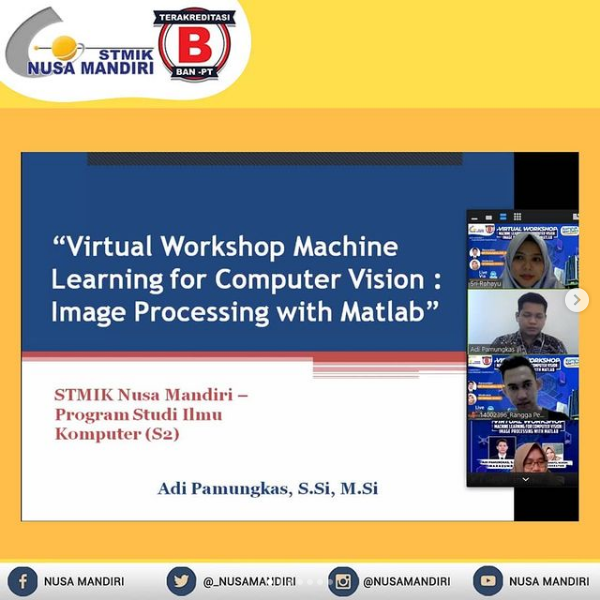
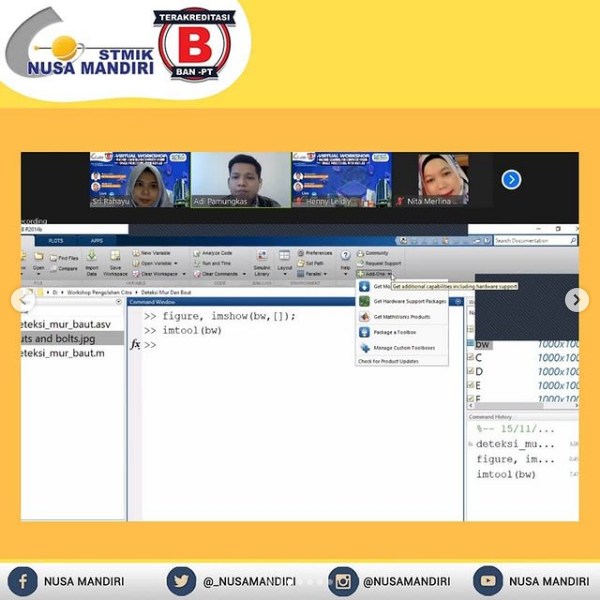
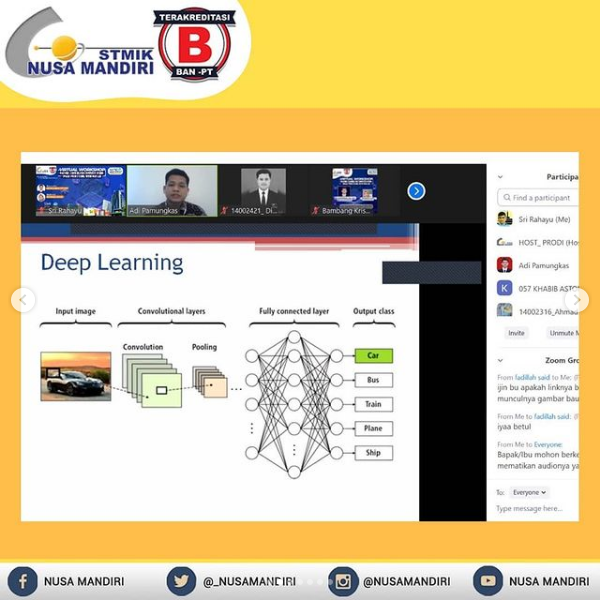
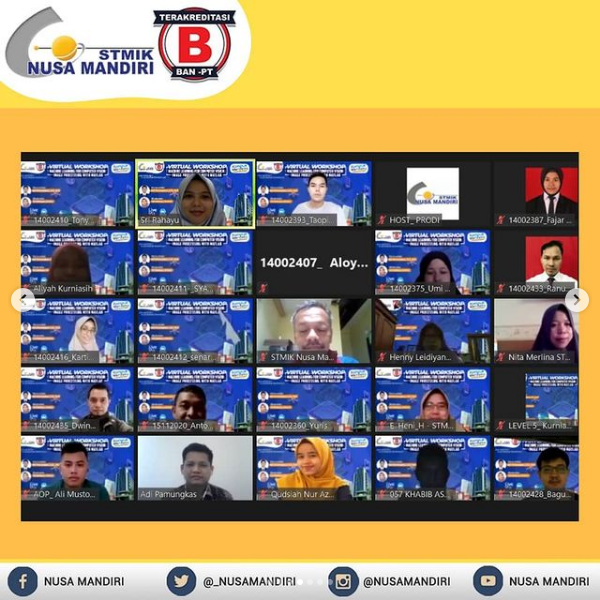
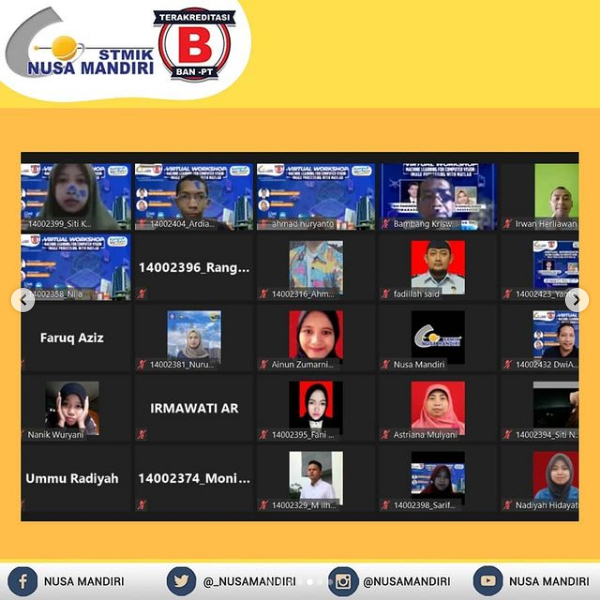

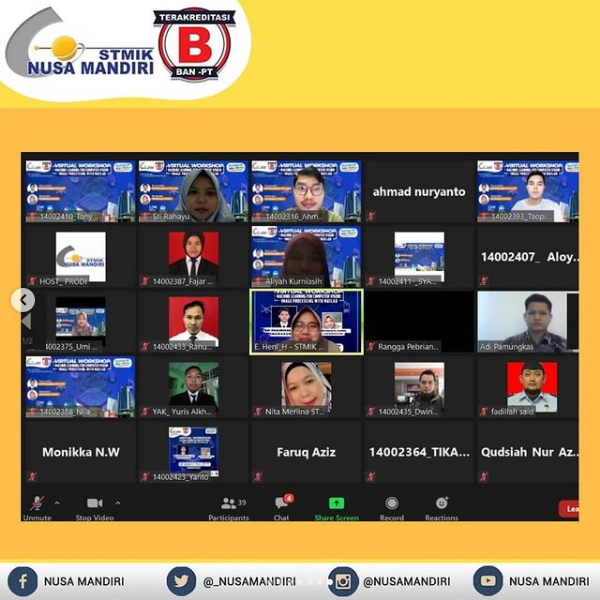

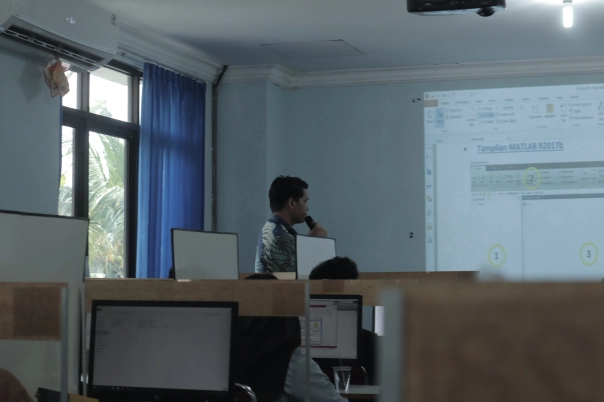



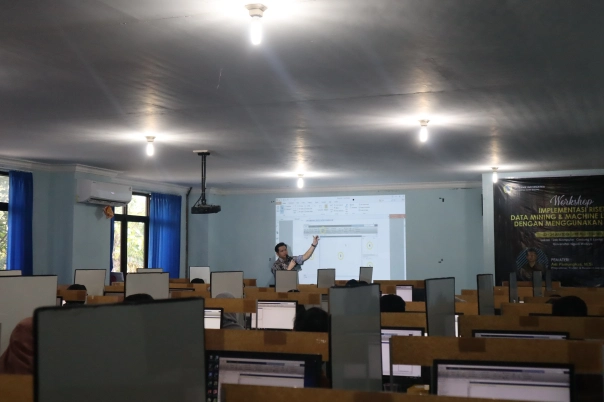


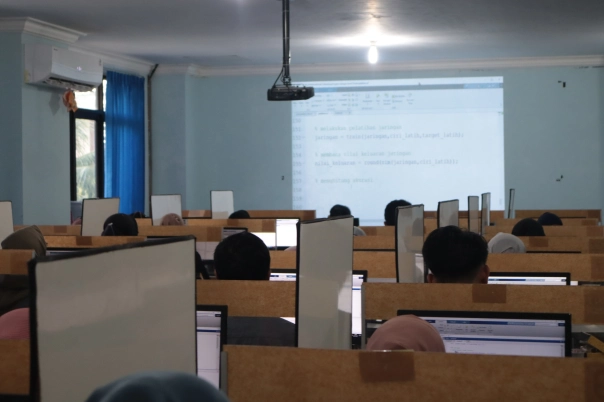




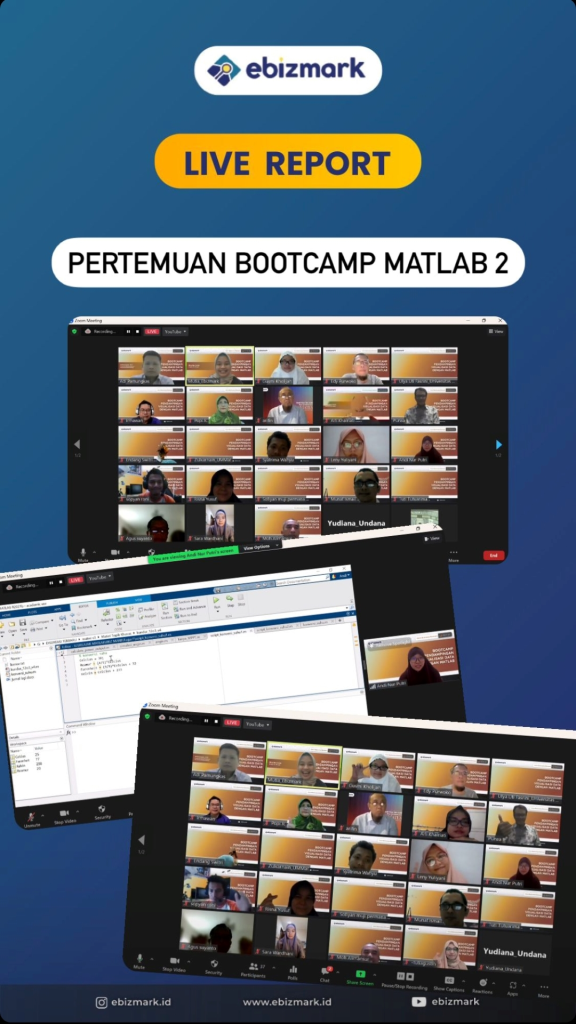
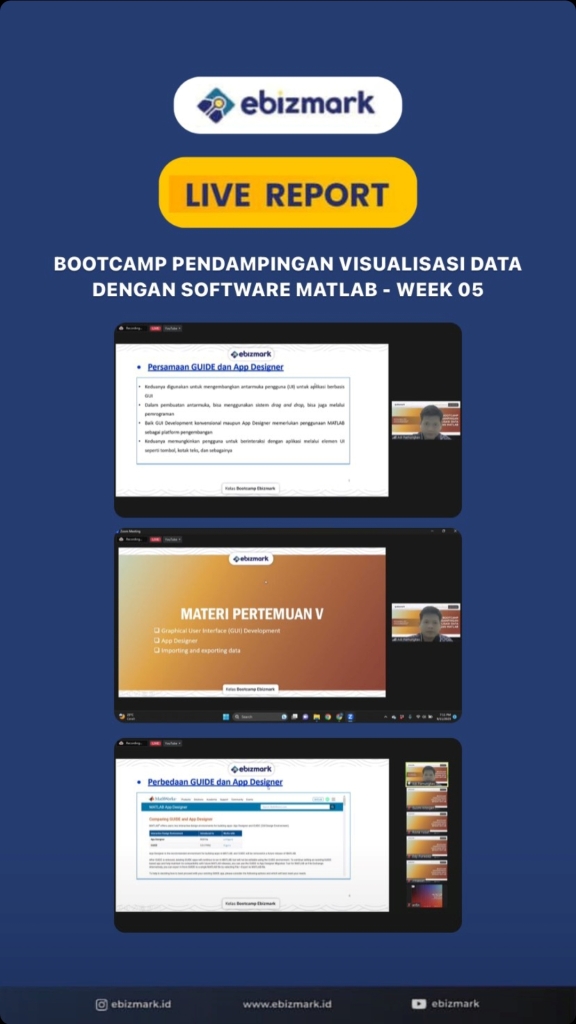
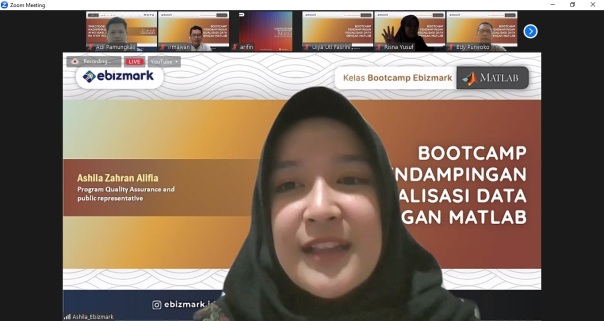
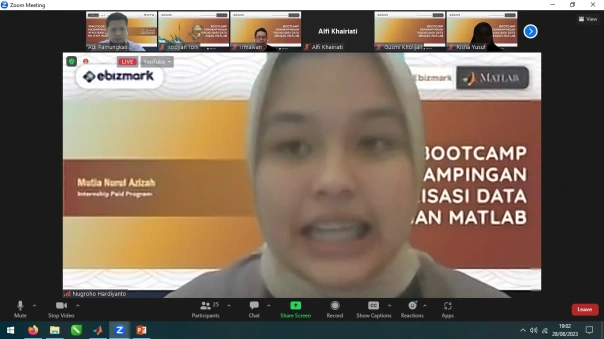
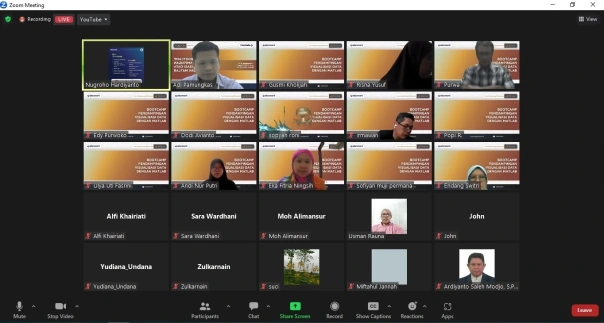
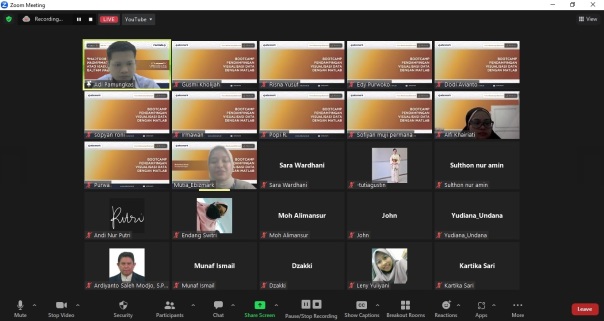
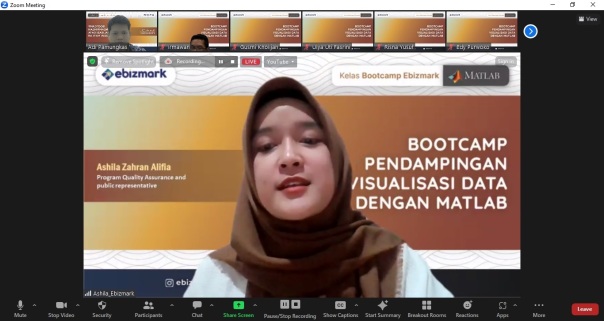

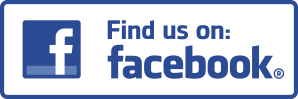
Leave a comment
Comments 0